How to Activate and Use the Speedometer in Google Maps for Safe Driving


Google Maps is one of the most popular navigation apps worldwide, offering users the ability to access maps, directions, and even live traffic updates on their smartphones. The app is not only useful for finding your way around, but it also comes packed with additional features to make your journey smoother and more convenient. One such feature is the speedometer, which allows drivers to keep track of their speed while on the road.
In this article, we’ll show you how to activate the speedometer in Google Maps and use it to stay within the legal speed limit. We’ll also discuss why using a speedometer can be beneficial while driving and offer some tips on how to stay safe on the road.
What is a speedometer and why is it important?
A speedometer is a device that measures the speed of a vehicle and displays it to the driver in real-time. It is an essential component of any car’s dashboard, providing drivers with critical information about their speed and ensuring that they stay within the legal speed limit.
Using a speedometer while driving is important for several reasons. Firstly, it helps drivers stay safe on the road by ensuring that they are not driving too fast. Speeding is a leading cause of accidents on the road, and it can be deadly in some cases. By using a speedometer, drivers can keep track of their speed and adjust it accordingly to stay within the speed limit.
Secondly, a speedometer can also help drivers save fuel and money. Driving at higher speeds can consume more fuel and cause the vehicle to burn more gas. By keeping an eye on the speedometer, drivers can maintain a steady speed and reduce their fuel consumption, thereby saving money in the long run.

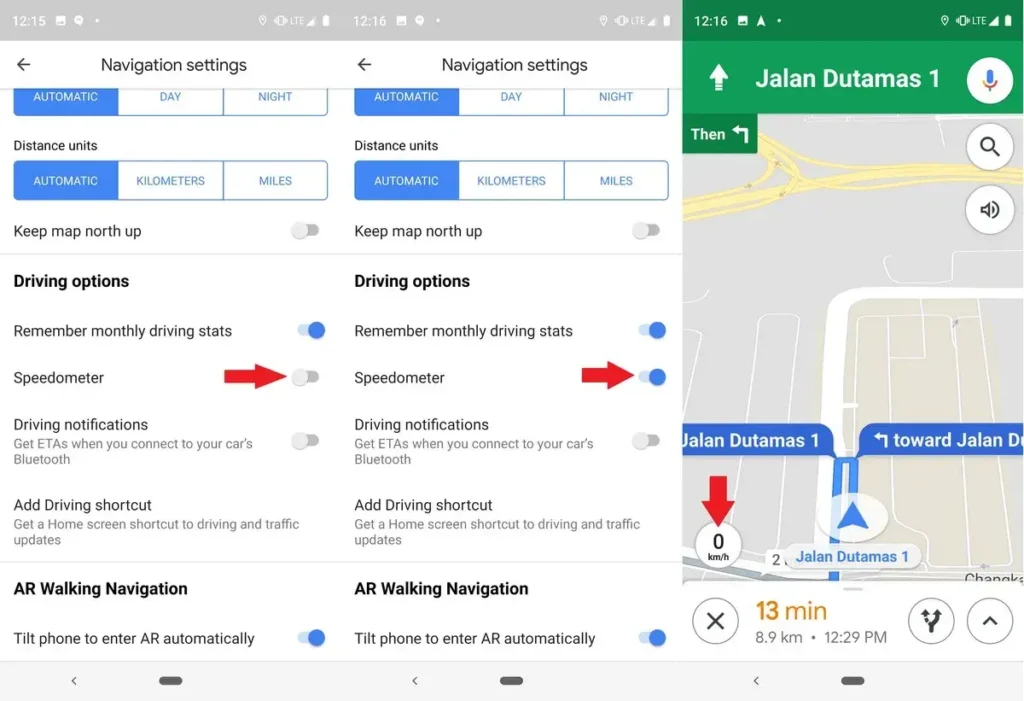
How to activate the speedometer in Google Maps
Activating the speedometer in Google Maps is a straightforward process. Here’s how to do it:
Step 1: Open the Google Maps app on your smartphone.
Step 2: Tap on the three horizontal lines (also known as the “hamburger” icon) in the top left corner of the screen to open the app menu.
Step 3: Scroll down and select “Settings.”
Step 4: In the Settings menu, select “Navigation settings.”
Step 5: Scroll down until you see the option for “Speedometer” and toggle it on.
Step 6: Once enabled, the speedometer will appear in the bottom left corner of the map screen while you are navigating.
Note: The speedometer feature is only available while you are using navigation mode in Google Maps.
Also read: How to overcome the fear of death?
Using the speedometer while driving
Now that you have enabled the speedometer in Google Maps let’s discuss how to use it while driving.
Once you have set up your navigation route in Google Maps, the speedometer will automatically appear on the map screen. It is located in the bottom left corner of the screen and displays your current speed in real-time.
To use the speedometer effectively while driving, you should keep an eye on it regularly and adjust your speed accordingly. If you notice that you are driving too fast, slow down to avoid exceeding the speed limit. Conversely, if you are driving too slow, speed up to maintain a safe speed and avoid holding up traffic.
Remember, the speedometer is just a tool to help you stay safe on the road. It is up to you as the driver to ensure that you are driving responsibly and obeying all traffic laws.
Also read: How to Speed Up or Slow Down a YouTube Video
Tips for staying safe on the road
While using a speedometer is an essential step towards driving safely, there are several other tips you should follow to stay safe on the road:
- Obey traffic laws: Make sure you obey all traffic laws, including speed limits, stop signs, and traffic signals.
- Keep a safe distance: Maintain a safe following distance between your vehicle and the one in front of you. This will give you enough time to react if the car in front suddenly stops or slows down.
- Avoid distractions: Avoid any distractions while driving, such as texting, eating, or using your phone. If you need to use your phone, pull over to a safe location.
- Wear your seatbelt: Always wear your seatbelt, and make sure all passengers do the same. Seatbelts can save lives in the event of an accident.
- Keep your vehicle in good condition: Regularly maintain your vehicle, including checking your brakes, tires, and headlights. This will help prevent any unexpected breakdowns or accidents.
- Be aware of your surroundings: Stay alert and aware of your surroundings while driving. Keep an eye out for pedestrians, cyclists, and other vehicles.
By following these tips and using the speedometer in Google Maps, you can help ensure a safe and enjoyable driving experience.
Frequently Asked Questions about “how to activate the speedometer”
No, the speedometer feature is only available while you are using navigation mode in Google Maps.
No, the speedometer display cannot be customized in Google Maps. It will appear in the bottom left corner of the map screen and display your current speed in real-time.
No, the speedometer feature requires an internet connection to work. If you are navigating in an area with no internet connection, the speedometer will not appear.
The speedometer feature is available in most countries where Google Maps is supported. However, there may be some regions where the feature is not available.
Yes, you can use the speedometer feature in Google Maps while driving a motorcycle or bicycle. However, you should be cautious and follow all traffic laws applicable to your mode of transportation.
Yes, you can disable the speedometer feature in Google Maps by going to the Navigation settings and toggling off the Speedometer option.
Conclusion
Activating the speedometer in Google Maps is a simple and effective way to stay within the legal speed limit and drive safely. By using the speedometer while driving, you can help reduce your fuel consumption, save money, and avoid accidents on the road. Remember to follow all traffic laws and practice safe driving habits to ensure a safe journey for yourself and others on the road.
Recent Posts
The 6 best destinations for a girls’ vacation
Where to go on vacation with friends? For a girls' trip, there's nothing like safe,…
Kyiv Odyssey: Journey Through History, Culture, and Cuisine!
Are you ready to embark on an unforgettable journey through the enchanting city of Kyiv?…
How to make an oil bath for hair?
An oil bath can offer (very) many benefits to hair. Vegetable oils are, in fact,…
Understanding Neck Pain: Causes, Symptoms, and Relief
What's more painful than neck pain? Very common, it can appear when you wake up…
Expert Leg Shaving Tips: How to Shave Your Legs Safely
Need advice on how to shave your legs? Our guide will show you how to…
Nervous depression: 10 unmistakable symptoms
Sadness and disappointments are part of life. While it is normal to feel depressed after…


