In this article, we provided a step-by-step guide on how to delete an Instagram account permanently and temporarily. We covered the process for Android, iPhone, and web users. To permanently delete an Instagram account, users need to access the “Delete Your Account” option from the “Help Center” in the app or visit Instagram’s “Delete Your Account” page on the web. To temporarily disable an account, users must choose the “Temporarily disable my account” option in the app’s settings or visit Instagram’s temporary disable page on the web. We also included instructions on how to download Instagram data by visiting the “Download Data” option in the app’s settings or Instagram’s “Data Download” page on the web. This guide aims to help users who wish to delete or disable their Instagram accounts, and to assist them in retrieving their data before doing so.
Should you delete an Instagram account or disable it?
Whether to delete or disable your Instagram account depends on your personal preferences and reasons for doing so.
If you want to take a break from social media or need to step back from using Instagram for a while, you may want to consider temporarily disabling your account. This option allows you to hide your profile, photos, comments, and likes, but you can reactivate your account later and everything will be restored.
On the other hand, if you’re certain that you no longer want to use Instagram, you may want to consider permanently deleting your account. This option will delete your profile, photos, videos, comments, and everything associated with your account permanently. You won’t be able to recover any of your content after deletion, and you won’t be able to reactivate your account.
Before making a decision, consider your reasons for wanting to delete or disable your account. If you’re concerned about privacy or security issues, you may want to consider deleting your account. If you just need a break or want to take a step back from social media, disabling your account may be a better option. Ultimately, the choice depends on your individual circumstances and preferences.
Also read: Top 5 Best Gaming Keyboards Under 5000
*Bonus: How to Download your Instagram data?
To download your Instagram data, follow these steps:
Android and iPhone
- Open the Instagram app on your phone and go to your profile.
- Tap on the three horizontal lines at the top right corner and select “Settings.”
- Scroll down and select “Security” > “Download Data.”
- Enter the email address where you’d like to receive a link to your data.
- Enter your Instagram password and tap on “Request Download.”
Instagram will then prepare a file with your data, which can take up to 48 hours to be delivered to your email. The file will contain your photos, videos, comments, direct messages, profile information, and more.
Web
- Go to Instagram’s website and log in to your account.
- Click on your profile picture at the top right corner and select “Settings.”
- Scroll down and select “Privacy and Security” > “Data Download.”
- Enter the email address where you’d like to receive a link to your data.
- Enter your Instagram password and click on “Request Download.”
Instagram will then prepare a file with your data, which can take up to 48 hours to be delivered to your email. The file will contain your photos, videos, comments, direct messages, profile information, and more.
Note that you can only request to download your Instagram data once every 4 days.
Sure, here’s a step-by-step guide on how to delete an Instagram account permanently and temporarily on Android, iPhone, and web:
How to Delete an Instagram Account Permanently
To delete an Instagram account permanently, follow these steps:
How to Delete an Instagram Account from Android and iPhone
- Open the Instagram app on your phone and go to your profile.
- Tap on the three horizontal lines at the top right corner and select “Settings.”
- Scroll down and select “Help” > “Help Center.”
- In the “Help Center,” select “Basics” > “Getting Started” > “Delete Your Account.”
- Select the reason for deleting your account from the drop-down menu and re-enter your password.
- Tap on “Permanently delete my account.”
How to Delete an Instagram Account from Web
- Go to Instagram’s delete your account page on your web browser.
- Select the reason for deleting your account from the drop-down menu.
- Re-enter your password and click on “Permanently delete my account.”
Note that once you’ve deleted your account permanently, you won’t be able to reactivate it or retrieve any content or information that you’ve shared on Instagram.
How to Temporarily Disabling an Instagram Account
If you want to temporarily disable your Instagram account, follow these steps:
Android and iPhone
- Open the Instagram app on your phone and go to your profile.
- Tap on the three horizontal lines at the top right corner and select “Settings.”
- Scroll down and select “Account.”
- Select “Temporarily disable my account” at the bottom of the screen.
- Choose a reason for disabling your account from the drop-down menu and re-enter your password.
- Tap on “Temporarily Disable Account.”
Web
- Go to Instagram’s temporary disable page on your web browser.
- Choose a reason for disabling your account from the drop-down menu.
- Re-enter your password and click on “Temporarily Disable Account.”
Once you’ve disabled your account, your profile, photos, comments, and likes will be hidden until you reactivate your account by logging back in.
FAQ
Yes, deleting your Instagram account will also delete all the photos, videos, and other content you have uploaded to the platform. If you want to keep any of this content, you should download a copy of it before deleting your account.
No, once you have deleted your Instagram account, it is gone for good. You will not be able to reactivate it or retrieve any of the content you had uploaded.
If you delete your Instagram account, your followers will no longer be able to see your profile or any of your content. However, they will still be able to follow other accounts and use the platform as usual.
It typically takes around 90 days for Instagram to fully delete your account and all of its content. During this time, your account will be deactivated, but it may still appear in some search results.
Yes, you can delete your Instagram account from the mobile app by going to your profile, tapping the three lines in the top right corner, selecting “Settings,” and then choosing “Account” and “Delete Your Account.” You will need to enter your password to confirm the deletion.
Final word
Before you delete your account, it’s important to note that you will not be able to reactivate your Instagram account or retrieve any of your content once it’s gone. Additionally, it may take up to 90 days for Instagram to fully delete your account and all of its content, although your account will be deactivated during this time.
If you want to keep a copy of any of the content you’ve uploaded to Instagram, you can download it before deleting your account. To do this, go to your profile, click on the three lines in the top-right corner, select “Settings,” and then click on “Privacy and Security.” From there, scroll down to “Data Download” and follow the instructions to download a copy of your content.
Deleting your Instagram account can be a big decision, so it’s important to consider your reasons carefully before taking the plunge. If you’re sure that you want to proceed, follow the steps above to delete your account permanently.

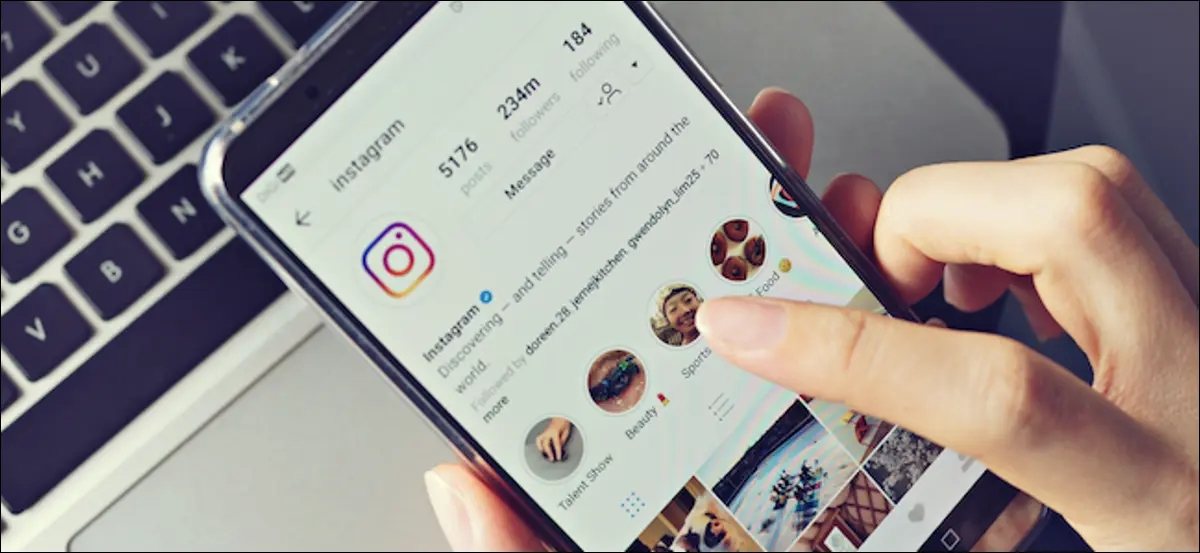




2 Comments